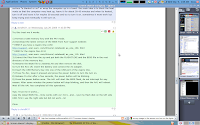 A friend gave me her Acer One 150 because stoped working. Here are the main symptoms:
A friend gave me her Acer One 150 because stoped working. Here are the main symptoms:- The computer turned on but the screen was black all the time.
- The leds didn't turn on except the plug led when it was connected.
- The fan used to go fast as normal but suddenly used to reduce the speed continuously.
Solution: You need to update the BIOS.
- Format a USB pen drive.
- Download the latest BIOS driver from:Acer
- Extract all the files to the USB pen drive (drag & drop)
- Rename the BIOS file (eg: 3304.fd) to ZG5IA32.fd and then remove the disk.
- Turn off your Acer One. Plgu your computer, the following procedure shouldn't be interrupted.
- Connect the USB pen drive.
- Press ESC+Fn (Escape key and Function key together) and press POWER button
- Release Fn+Esc after ~ 3 seconds, the power button will be blinking.
- Press the POWER button one more time and be patient (less than 10 minutes) until it restarts automatically or turn off. That's all!
These procedure made the computer run the BIOS and boot the computer again, but for some reason after I restart windows it used to turn off when windows was loading. So I decided to do the same procedure with a oldest Bios version (v. 3304) and I worked as new.
I read that the solution works for Acer One 150 and Acer One 110.
Thanks to Chris9431 from this forum.
No comments:
Post a Comment